Wrapping C# class for use in COM
Let us have a C# class that makes something useful, for example:
public class Calculator
{
public int Sum(int a, int b)
{
return a + b;
}
}
Let’s create a COM interface for this class to make it possible to use its functionality in other areas. At the end we will see how this class is used in Delphi environment.
For a beginning, we proceed to the project properties and check Register for COM interop on the Build tab.
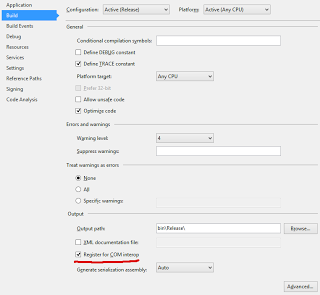
Create an interface for our class:
public interface ICalculator
{
int Sum(int a, int b);
}
public class Calculator : ICalculator
{
public int Sum(int a, int b)
{
return a + b;
}
}
It’s necessary to mark the class and the interface with a set of attributes: it’s necessary to specify unique GUID’s for them, set ComVisible(true),and add the ClassInterface(ClassInterfaceType.None) attribute to the class:
[Guid("364C5E66-4412-48E3-8BD8-7B2BF09E8922")]
[ComVisible(true)]
public interface ICalculator
{
int Sum(int a, int b);
}
[Guid("8C034F6A-1D3F-4DB8-BC99-B73873D8C297")]
[ClassInterface(ClassInterfaceType.None)]
[ComVisible(true)]
public class Calculator : ICalculator
{
public int Sum(int a, int b)
{
return a + b;
}
}
We’re almost done! Now we can build the assembly. Since we checked Register for COM interop, the COM component will be registered in the system automatically. It’s also possible to register it manually. You can do it with the RegAsm utility located here: C:\Windows\Microsoft.NET\Framework\v < necessary version number >\. The corresponding tlb file can be created with the help of the /tlb argument. The /u argument will cancel assembly registration. So, let’s execute the command (assume that name of the project and the corresponding dll is ComCalculator):
RegAsm.exe Calculator.dll /tlb
Great! The component is registered! Run Delphi and try to use it. After a new project is created (a common WinForms project), it’s necessary to import ComCalculator to it. Select Import Type Library from the Project menu. Look for ComCalculator and click Install.
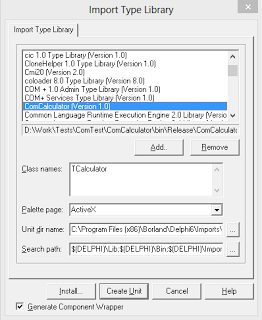
You need to add ComCalculator_TLB to the uses section in the Unit1.pas file. After that you can get some issues with compilation of mscorlib_TBL.pas. If that’s the case, you just need to delete reference to it from the uses section of the ComCalculator_TLB.pas file.
Now let’s try to use our COM component. We will do it directly in the form constructor. The constructor body will contain two simple lines of code: the first one will contain instance of the TCalculator class, in the second one, we will call the Sum method. Calculation result will be shown with the help of the ShowMessage procedure.
procedure TForm1.FormCreate(Sender: TObject);
var
calculator : TCalculator;
begin
calculator := TCalculator.Create(Self);
ShowMessage(IntToStr(calculator.Sum(1, 2)));
end;
Running the application you will see the window with figure 3.
Links
I recommend reading the following article for more complicated variants of the creation of COM objects: